HTTP Error 500 in Prestashop. What’s wrong? Enable debug mode
Something is wrong and you are getting this error. Right?
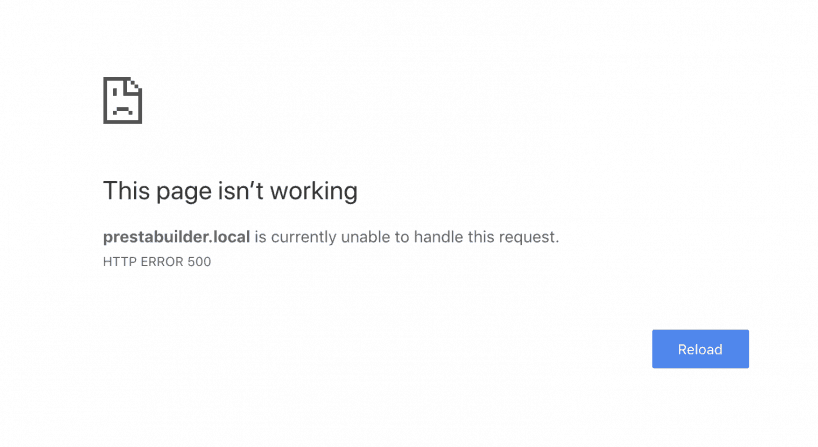
It doesn't look too friendly! Although it might seem like a big problem, sometimes the error causing this issue can be very small and easy to fix. But how to get more information about this error and see what is going on?
How to get the full error in Prestashop?
You need to turn on DEBUG MODE.
It is a special mode of your eshop when it displays the full information about any error that occurs. It usually is good to keep the errors hidden, but when you want to fix it, you need to know what you are dealing with.
So this is how you turn on the debug mode.
Go to your back office > Advanced Parameters > Performance and click here:
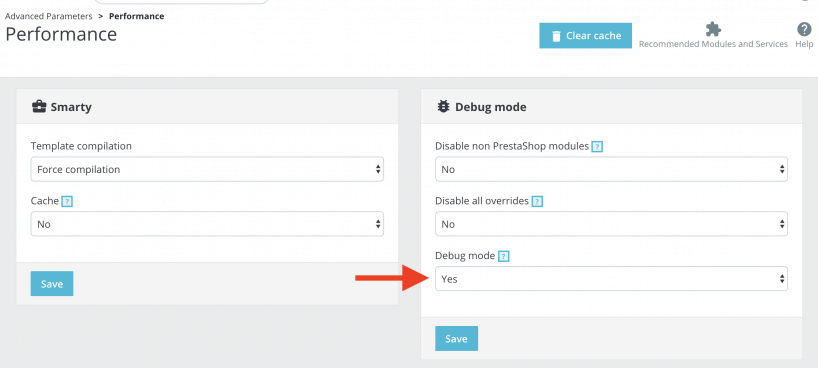
Done! Go back to your eshop and refresh. Finally, you should see something like this:
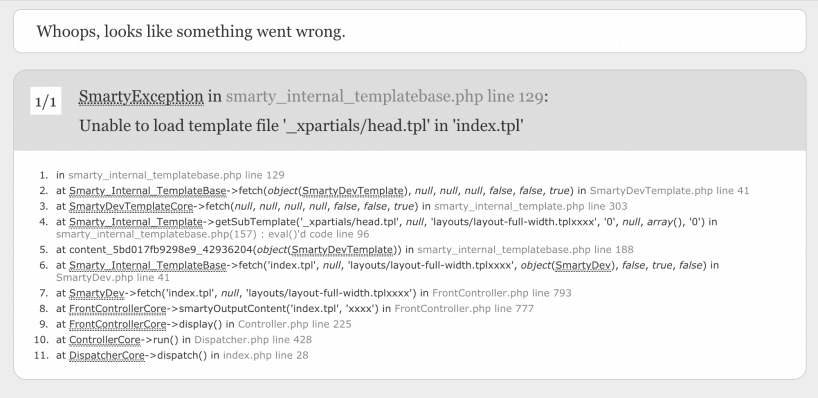
Now you find out exactly what is going on under the hood or send this error to your programmer who can fix the error faster :)
Pro tip - how to enable the debug mode via FTP
But what if your back office doesn't work, and you cannot activate the debug mode? Then you can still do it via FTP.
- Connect to your FTP
- Download file /config/defines.inc.php
- And this code (it's right at the to)
/* Debug only */
if (!defined('_PS_MODE_DEV_')) {
define('_PS_MODE_DEV_', false);
}All you have to do is to rewrite "false" to "true" and save this file back on your FTP.
Debug mode is now enabled. Good job! :)
Searching for a Prestashop theme?
Create your own Prestashop theme here on Prestabuilder.com
Try out PrestaBuilder Theme Editor
Andrej Staš
Andrej is a Prestashop enthusiast. He started by developing his own themes and then formed the idea of creating Theme Maker. He enjoys finding ways to make his life simpler, and that is the philosophy he incorporates into all his projects. Andrej is also interested in WordPress, Amazon FBA, drop shipping, studying languages, and reading books.
No Comments
You must be logged in to post a comment.