How to remove “Email us” from the footer in Prestashop
You might have a reason why you don't want to display the email address in the footer. The question is: how to remove it safely and correctly?
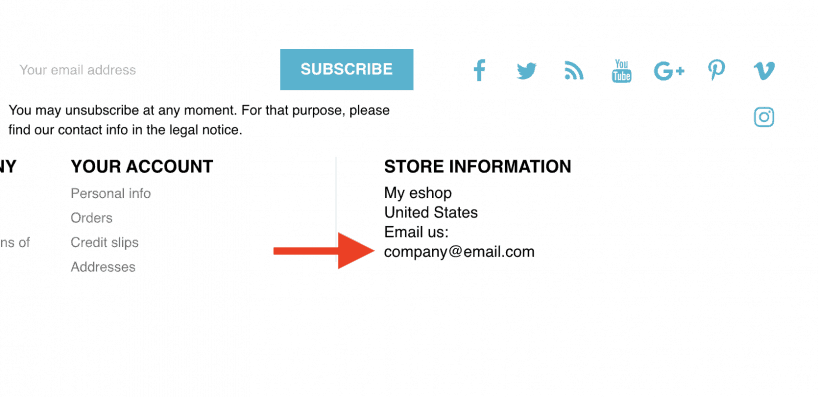
The bad news is that you cannot just easily turn it off somewhere in the settings in the back office. The good news is that the editing of the TPL is very simple and straightforward.
Open this file: /your_theme/modules/ps_contactinfo/ps_contactinfo.tpl
And remove this code:
{if $contact_infos.email}
<br>
{* [1][/1] is for a HTML tag. *}
{l
s='Email us: [1]%email%[/1]'
sprintf=[
'[1]' => '<a href="mailto:'|cat:$contact_infos.email|cat:'" class="dropdown">',
'[/1]' => '</a>',
'%email%' => $contact_infos.email
]
d='Shop.Theme.Global'
}
{/if}That's it!
In case you want to remove your email address also from the contact page, open this file: /your_theme/modules/ps_contactinfo/ps_contactinfo-rich.tpl
And remove this code:
{if $contact_infos.email}
<hr/>
<div class="block">
<div class="icon"><i class="material-icons"></i></div>
<div class="data email">
{l s='Email us:' d='Shop.Theme.Global'}<br/>
</div>
<a href="mailto:{$contact_infos.email}">{$contact_infos.email}</a>
</div>
{/if}Save the files, upload them back to your FTP! Done. All you need to do now is to make sure that you clear the cache to see the changes immediately. To do that follow instructions here How to clear cache in Prestashop 1.7?
Searching for a Prestashop theme?
Create your own Prestashop theme here on Prestabuilder.com
Try out PrestaBuilder Theme Editor
Andrej Staš
Andrej is a Prestashop enthusiast. He started by developing his own themes and then formed the idea of creating Theme Maker. He enjoys finding ways to make his life simpler, and that is the philosophy he incorporates into all his projects. Andrej is also interested in WordPress, Amazon FBA, drop shipping, studying languages, and reading books.
No Comments
You must be logged in to post a comment.