How to translate a module in Prestashop 1.7?
Translation system in Prestashop is fair enough to deal with, if you have a web shop and that you want it to be multilingual, then you need to add more languages in the back panel of the Prestashop, this leads us to do some translations of the modules, some third party modules are already translated into many languages and some not. Let’s discover where and how to translate a module in Prestashop 1.7, I promise it’s going to be easy and quick :)
First of all, you have two choices where you want to start from translating the module, either directly from the module configuration page or from the “Improve” -> “International” menu link.
From module configuration page:

- We click first on the “Translate” button found at the top right of the module configuration page
- Then from the dropdown list we choose which language we want to translate the texts in
From “Improve” tab then hover over “International” menu link:
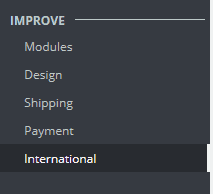
When you hover over, you will get a submenu displayed on the right with four links, the one that interests us is “Translations” menu link:
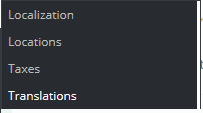
Click on it to take us to the main translation page that contains many sections, the only section that we need is the first one “Modify translations”:
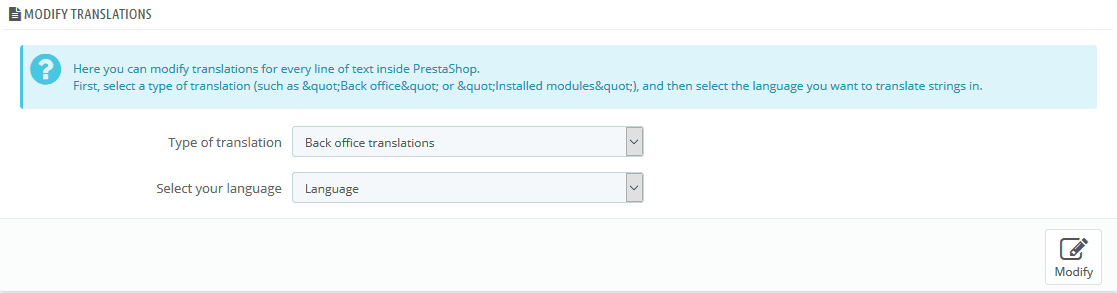
As you see, we have two dropdown lists, the first one is “Type of translation”, in fact, we can translate anything in Prestashop, and not just modules:
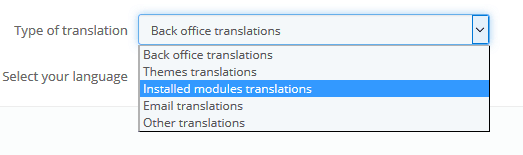
We select “Installed modules translation”, notice that a third dropdown list suddenly appeares with a bunch of installed modules, I’ll select the module that I want to translate:
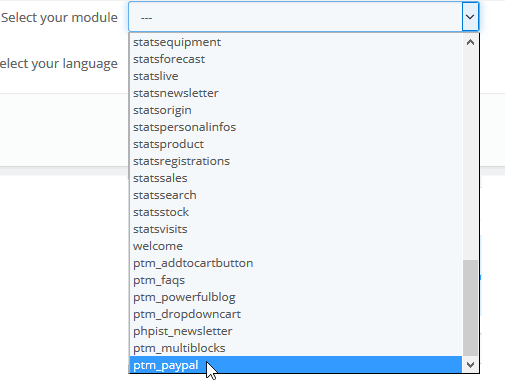
Then we choose our targeted language (the one that we want to translate the strings in):

I’m going to choose “French” language to translate my module to show you how. After making our choice, let’s click on the edit button on the bottom right of this section:
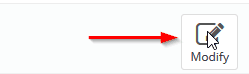
Here we are, the translation page of our module is loaded for us to start translating the module, here’s the page:
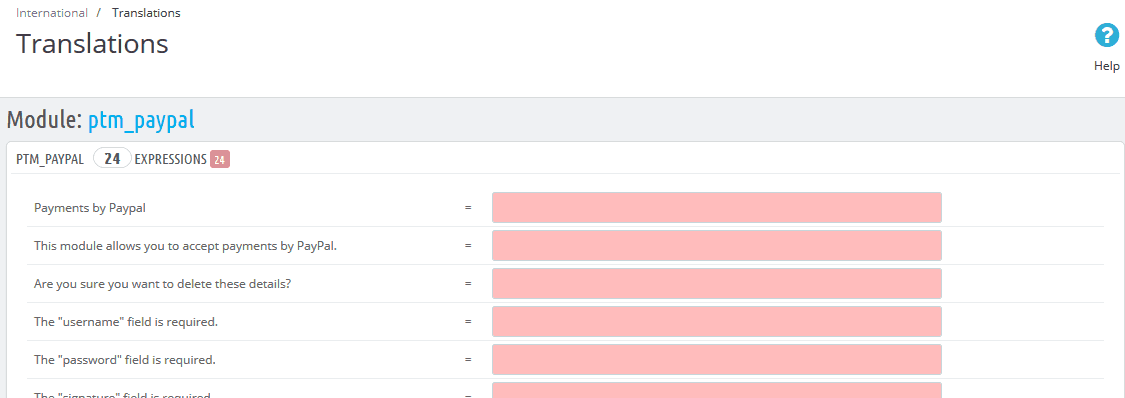
Notice one thing that’s important to know, here we can find many sections of the same module, but WHY? Simple, because Prestashop tries to load each files’ translation in separate section, like this we can have a good organisation :)
So pay attention, when you finish a section you must save it firstly before you move on to another one, normally you have two buttons “save” and “save and stay”:
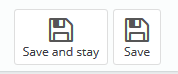
If you just start translating your module you need to click “Save and stay” in order to complete the other sections:
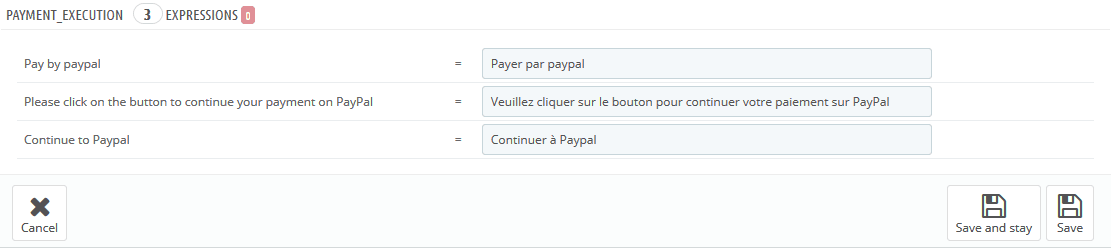
If it happens and you come to translate just some new added texts, then you can click on “Save” button to save translation and redirect you back to the main translation page.
As we have seen, the Prestashop translation system is easy to use and helpful for merchants to have a multilingual web shop in a glance.
Searching for a Prestashop theme?
Create your own Prestashop theme here on Prestabuilder.com
Try out PrestaBuilder Theme Editor
Yassine BELKAID
Yassine is a senior PHP developer and enjoys writing flexible, well-thought-out, and reusable code. He is a Prestashop expert and consultant and has experience working on other platforms, such as Laravel, WordPress, and Symfony. In his spare time, you can find him reading about programming, hanging out with friends or visiting family.
2 Comments
Patrick · 6 years ago
Well, great article, but you know what I miss about these articles on many websites?
Nobody can explain me how you can see which part of the site it is (a module / a page ) that you want to translate.
Of course you can guess and check all of the translatable categories (or use the search function (not under module translations)), but it is never clear if it is a module or the theme translation which needs to be edited?
In Prestashop 1.7 this is really annoying because you CAN’T search within ALL MODULE TRANSLATIONS, only per module.
So it will take ages before finding the right value.
For instance: I have been looking many days for a simple translation of a word on the front-end.
How to find in a couple of seconds which part of the translations you need to edit for that specific word/sentence/button?
And what to do if the translation was not correctly added?
Can I just add a field? If yes, how to do that?
What would you recommend?
It’s 9 out of 10 times guessing what you have to do to find the right translation field…
Such a waste of time, Prestashop!!
Can you maybe clear that up Yassine? Or maybe give a hint on how to always succeed in finding the right value which needs to be edited? This is giving me a headache, all of the time….
Great stuff to think about!
Best Regards,
Patrick
Presta Theme Maker · 6 years ago
Hi Patrick,
thank you for your comment, it’s a great observation and we will think about what we can do to make it easier for your and others!
You are right that this can be pretty tedious. Thanks again :)
You must be logged in to post a comment.